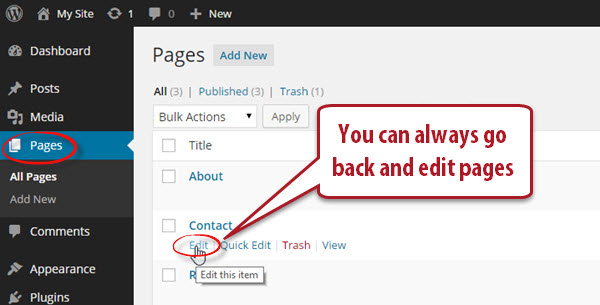OVERVIEW – HOSTING – WORDPRESS – PLUGINS – PAGES – THEME
Overview of Pages and Posts
Before jumping into changing themes, I like to get a few static pages set up.
- Click on the Pages button in the lefthand side menu.

- This is your Pages dashboard. This is where you will manage all of the pages that make up your website. Wondering what the difference is between pages and posts? Pages are meant to be used for static pages such as your About page, Contact page, etc. Posts are meant for blog posts. They will be included in your RSS feed (People who are subscribed to your feed will see new posts whenever you publish them.) Posts are typically used for the “shareable” content you are creating on your site. You’ll see a Sample Page, which you can delete. Hover over the Sample Page title, and click Trash to delete it. To add a new page, click Add New.

- The process of writing a page is very similar to writing a post. You’ll notice you have similar tools and options that would be available to you in a word processor. For now, just type in “About” for the title, and type in “This is the About Page.” in the body of the page. Click Publish to publish the page to your website. (If you’re ever working on a page or post and need to come back to it later, you can always click Save Draft instead.)
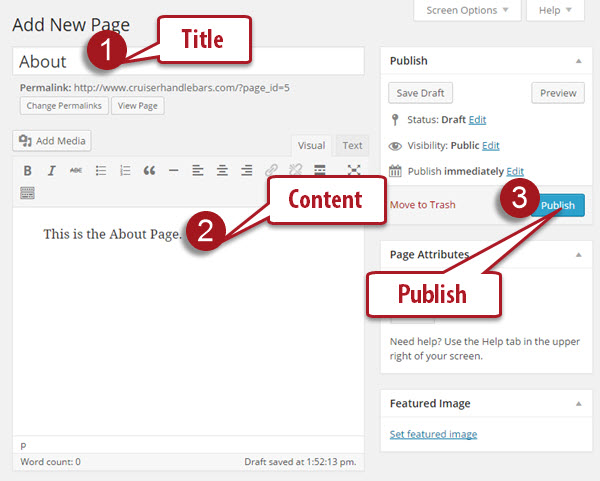
Repeat this process for a couple of pages. Perhaps you’d like to create a Contact page, or a Resources page. Don’t worry too much about the content of the pages right now. You can always go back and edit them from the Pages Dashboard. Just hover over the page you want to edit and click Edit.